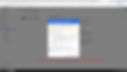Obtaining a Corporate Email Address
This page will guide you in obtaining your corporate email accounts.To benefit from the corporate email service, you must first obtain corporate website services.
This page contains the information provided below.
A) How to sign up for Google Workspace to obtain your corporate email address.
B) The sending of the TXT record to us.
C) Verification of the domain.
D) Creation of another (new) user.
E) Creation and usage of additional email accounts (aliases).
F) Switching to the Starter package.
G) Changing the payment method/adding another credit card.
H) Deletion of the corporate email account (Google Workspace account).
A) How to sign up for Google Workspace to obtain your corporate email address.
You will be obtaining your corporate email service through Google. To do this, you need to join Google Workspace. We will now show you how to sign up.
A1
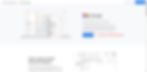
A2
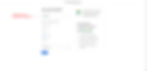
A3
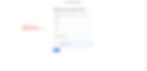
A4
A5
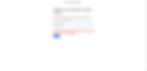
A6
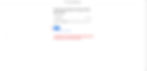
A7
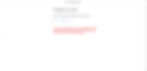
A8
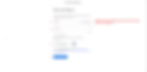
A9

A10

A11

A12
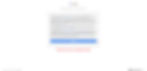
A13
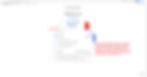
A14
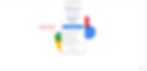
A15
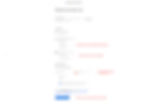
A16

Your registration for Google Workspace for your corporate email has been completed.
B) The sending of the TXT record to us.
You need to provide us with the 'TXT record' so that we can associate it with your corporate email account. Below, we explain how you can access the 'TXT record'. Please copy the 'TXT record' and send it to us via the form, email, or WhatsApp. When sending the record via email or WhatsApp, please specify your business name.
Form: Click here to access the form
Email: txt@caysigara.com
Whatsapp: +90 501 096 88 32
We will verify the 'TXT value' within one or two business days. After the verification, you can proceed with the process of obtaining your corporate email. We will send you a notification once the verification is completed. Please allow us some time after completing this step.
B1

B2
B3
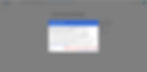
B4

B5

C) Verification of the domain.
After you send us the 'TXT value', we will verify it and send you a notification. Once you receive the verification notification, you will need to verify the domain through Google Workspace. We will explain how to do this below.
C1
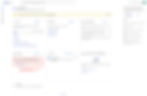
C2
C3

C4
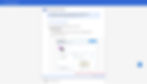
C5

C6

The domain verification process has been successfully completed.
D) Creation of another (new) user.
Now we will show you how to create email accounts for your employees. You can manage your corporate emails with just one user and the aliases you add to it (e.g., info, support...). Adding multiple users is optional and depends on your preference.
D1
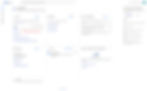
D2

D3
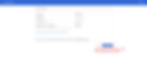
D4

D5
D6
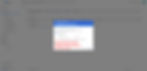
D7
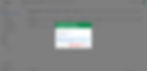
E) Creation and usage of additional email accounts (aliases).
You can provide multiple additional email accounts (aliases) to a single person. Now we will show you how to create these aliases.
E1

E2
E3
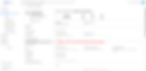
E4
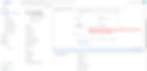
E5
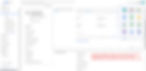
E6
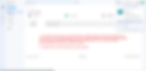
E7

E8
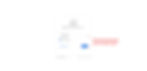
E9
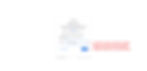
E10
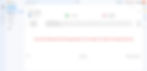
E11

E12

E13

E14
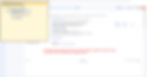
E15

E16
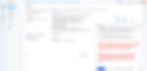
F) Switching to the Starter package.
Google automatically starts with a mid-level package, but if you only need the email service and won't be using other Workspace services, you can switch to the 'Starter' package. Now we will explain how to switch to this package.
F1
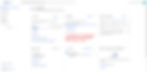
F2
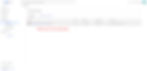
F3
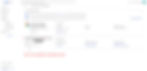
F4
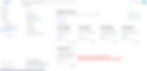
F5
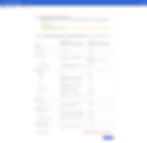
F6

F7

G) Changing the payment method/adding another credit card.
We will show you how to add a different credit card, and you can also make payments through PayPal in this section.
G1
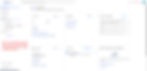
G2
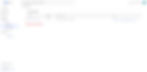
G3
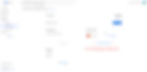
G4
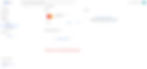
G5

G6

H) Deletion of the corporate email account (Google Workspace account).
If you wish to terminate your corporate email subscription for any reason, here's what you need to do:
H1
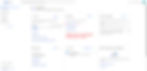
H2
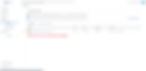
H3

H4
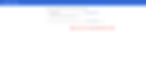
H5

H6
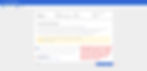
H7

H8
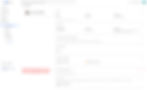
H9
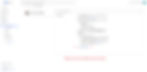
H10